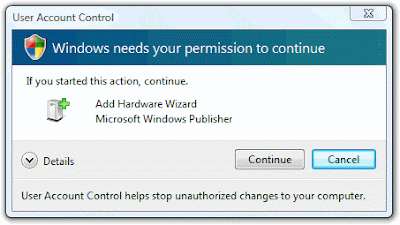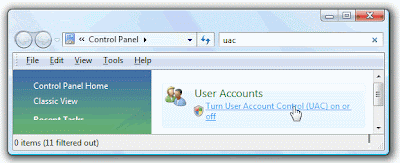Based on my 12 years' experience with PCs, I have identified a few causes of chronically slow windows:
- Parasitic Software (very common)
- Startup Programs (very common)
- Poor Maintenance (occasional)
- Hardware Problems (rare)
----- Parasitic Software -----
Spyware, adware, worms, viruses and other parasitic software are the most common cause of PC slowness. While reformatting is the fastest way to get rid of them, they will come back within weeks if you do not take good care of your PC. Below is what I will do:
1) Uninstall unwanted software. Below is a partial list of software I will avoid:
- ALL browser toolbars
- ALL search / indexing software
- 123 Messenger
- 180 Solution / ZANGO
- 888bar
- Adssite Toolbar
- Bearshare
- Bonzi Buddy
- BSplayer
- ClipGenie
- Comet Cursor
- Crazy Girls
- Cydoor
- Direct Revenue
- Dollar Revenue
- Ebates MoneyMaker
- ErrorSafe
- Evernote
- Enzula
- Hotbar
- FlashGet
- GameSpy
- Kazaa
- MP3 Rocket Toolbar
- Mirar Toolbar
- MyWay Searchbar
- Oemji Toolbar
- P*rnDigger!
- Smiley Central
- VirusProtectPro (Displays fake error messages)
- WeatherBug
- WeatherEye
- WhenU
- WhenUSave Toolbar
- WinFixer
- Winzix
- Zango / Zango Toolbar
- Zwinky
3) Install a good anti-spyware program. I believe that Spybot - Search & Destroy is a great freeware that can fulfill this role. Remember to use its "immunize" function.
----- Startup Programs -----
Download and run autoruns.exe. (If the link fails, search for it on Microsoft.com)
You should see a list of all the programs that load when the PC starts. This is a non-exhaustive list of programs that I will disable (by unticking the check box next to it):
- ALL Quick Launch entries
- Acrotray.exe
- backweb-8876480.exe
- CALMain.exe
- COCIManager.exe
- EM_EXEC.EXE
- hpsysdrv.exe
- hpwuschd2.exe
- iTunesHelper.exe
- jqs.exe
- kbd.exe
- MDM.exe
- PCMService.exe
- Quickcam.exe
- realsched.exe
- RTHDCPL.exe
- sl_reader.exe
- Skype.exe (unless you want to use it all the time)
- Updates from HP.exe
----- Poor Maintenance -----
Install and run CCleaner: It will remove most of the junk on your PC. Do not install the toolbar bundled with it though.
Check the hard drive for errors: The errors can accumulate and wreck your PC suddendly.
- Double-click My Computer, and then right-click the hard disk that you want to check.
- Click Properties, and then click Tools.
- Under Error-checking, click Check Now. A dialog box that shows the Check disk options is displayed.
- For a regular check, select the Automatically fix file system errors check box, and then click Start.
- For detailed check, tick both check boxes, and then click Start.
- If one or more of the files on the hard disk are open, you will receive a message:
- If you get the above message, click Yes to schedule the disk check.
- Repeat the above steps for all other drives in your PC.
- Restart your computer.
Defrag the hard drive: You can use the freeware Auslogic Disk Defrag or the commercial PerfectDisk. In my view, most users suffice with the freeware version. Power users like me will prefer the commercial version.
Note: Your portable hard disk, thumb-drive and even SD cards also require maintenance.
----- Hardware Problems -----
Rarely, slow windows is caused by hardware problems.
The most common culprit is a failing hard disk. Usually it is because the disk has problems reading your data from its bad sectors, so it keeps trying to read the data repeatedly, slowing down the PC. You must check your disk for errors (refer to instructions above). If the problems clear up, backup your data and change to a new hard disk as the existing one will fail eventually.
However, if you hear any clicking or ticking sound from your hard disk, this is a data emergency. You may be only minutes away from a total failure of your hard disk. Immediately backup all your files without switching off the PC. Your PC may not be able to boot into Windows again. If you check the disk for errors, the strain of the checks may cause a total failure.
The other possibility is faulty RAM, which you can use MemTest to check.
There are other exotic causes, such as the disabling of the L1, L2 or L3 caches of the PC. These are unlikely to trouble most people.
----- Best Practices -----
Other than the recommendations listed above, you should have separate PCs for work and play.
The PC for play:
- Can be reformatted any time without deleting any crucial data
- Can install games, shareware and other applications
- Should not contain any compromising information (e.g. credit card data)
- Suitable for your kids or teens to use, if they do not have their own PC
The PC for work:
- You must always backup the data on it
- Strictly only application needed for work
- All banking and other important transactions should be done on this PC only
- Password protect your PC: Never ever let your kids or teens handle it
For both PCs:
- Ensure that the antivirus and anti-spyware programs are always updated
- Do computer maintenance weekly
- Webcam and microphones should be attached only when needed